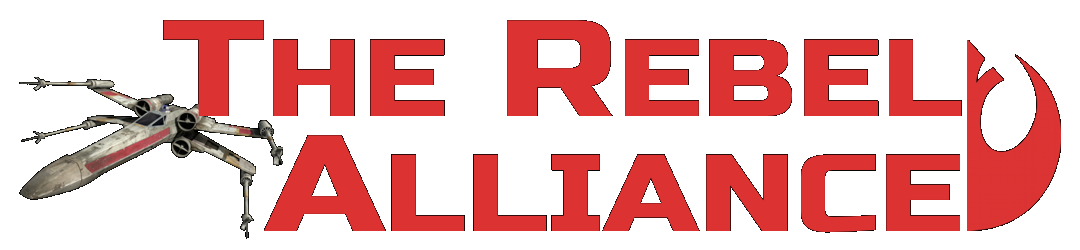X-Wing vs. TIE Fighter (or XvT) is the third installment of the X-Wing series, and the first to support online multiplayer.
Over at TRA we play XvT very frequently, and this page is meant to help you have everything set up to play with us!
The Game
The first step is of course to buy the game. If you don't have the game yet, we STRONGLY recommend buying it over at GOG , as the GOG version is easier to use for multiplayer.
GameRanger
We use the FREE software GameRanger to easily setup online games.
To install GameRanger, go to their website https://www.gameranger.com/ and download the client. There you will find instructions to create an account.
Ready to play!
Now you are ready to play! However, there are some optional steps that you can do to improve the gaming experience; they are completely optional, but we highly recommend them.
Recommended Mods
-
DDRAW.DLL
This mod corrects 3D rendering by XvT.
Take a look at the developer's Github project, or just download the patch. (Alternate download link)
To install it, right-click on the downloaded file, select "Extract all..." and click the "Extract" button. Create copies of the
ddraw.dll,nopowervr.txtandddraw.cfgfiles and place them next to thez_xvt__.exefile in both your base XvT folder as well as the BalanceOfPower subdirectory.Start up XvT, select or create a pilot, click on the "Config" button in the top-right corner of the screen, click the "Single Player Flight Engine Options" button on the left side of the screen, and make the following changes:
3D Hardware: ON
MIP Mapping: BlurryRepeat these changes in the "Multiplayer Flight Engine Options". Exit the game, start up Balance of Power, and follow the same procedure there.
ADVANCED: The MOD allows for additional options; review the readme included in the download for additional information. Just remember, if you want to change something in the
ddraw.cfg, remember that the changes you make only affect the game in which the file is placed. For example, if you change only theddraw.cfgin the XvT directory, you won't see any changes take effect in BoP and vice versa, so you must make the same change to the file located in both the XvT and BoP directories to have a consisten experience with both.If you want to learn more about this mod, you can find the original mod post here.
-
60fps Fix
This mod changes the engine default of 30fps to 60fps.
Download it directly here, or from the original website.
To install it, right-click on the downloaded file, select "Extract all..." and click the "Extract" button. Create copies of the
dinput.dllandHook_60FPS.dllfiles and place them next to thez_xvt__.exefile in both your base XvT folder as well as the BalanceOfPower subdirectory. No in-game settings changes are required for this MOD. -
10 Melees in 1 and 3 Player FFA Custom Missions
The 10 Melees in 1 is a mission that allows us to play uneven team melees without AI players (e.g., one versus three).
The 3 Player FFA or 1v1v1 has corrected start points so that the match is more balanced.Download the package including both missions here.
To install them, right-click on the downloaded file, select "Extract all..." and click the "Extract" button. Create copies of the
3pffa.tieandMelee1.tiefiles and place them in both the XvT/MELEE and XvT/BalanceOfPower/MELEE directories.Next, open the
mission.lstfile that is inside the XvT/MELEE directory in a text editor (e.g., Notepad), and add the following lines at the very top://
[Custom Melees]
//
80
Melee1.tie
10 Melees in One
81
3pffa.tie
FFA for Three Players
Repeat this in the
mission.lstfile in the XvT/BalanceOfPower/MELEE directory.
Recommended Settings
-
Music
The in-game music is known to intermittently cause crashes, so it is recommended that you turn the game music off. To do so, start up XvT, select or create a pilot, click on the "Config" button in the top-right corner of the screen, click the "Sound Options" button on the left side of the screen, and make the following changes:
Datapad Music: OFF
Flight Engine Music: OFFExit the game, start up Balance of Power, and follow the same procedure there.
-
Sound Effects
The default sound levels are too loud to work in tandem with voice communication with other players. To adjust the sound levels, start up XvT, select or create a pilot, click on the "Config" button in the top-right corner of the screen, click the "Sound Options" button on the left side of the screen, and adjust the
Datapad SFX,Flight Engine Exterior SFX,Cockpit Interior SFX, andEngine Soundsliders to the 2nd tick.
Recommended Setup

If you'll be playing XvT with us with any frequency, you'll soon learn that we often switch between different sets of custom missions. Since custom missions come from a variety of sources, they can often impact one another. To mitigate this problem and still allow for quick changes between mission sets, we create a new copy of the XvT directory for each custom mission package that we're using. This allows us to swap out custom mission packages by simply renaming folders. Here's how it works:
- Take note of the name of your XvT directory; for example, "Star Wars - XvT". This name will henceforth be referred to as the "default directory name".
- Open XvT and create a new pilot named "Base". This folder will now be refered to as the "Base XvT folder".
- Exit XvT, navigate to the Base XvT folder's parent folder in File Explorer and create a copy of it in the same location, so you should now have two XvT folders: the Base XvT folder with the default name and another with "- Copy" at the end of the default name. For example, "Star Wars - XvT" and "Star Wars - XvT - Copy".
- Rename the "- Copy" folder to something indicative of the custom mission package you will be installing to it. For example, if you are installing the Sons of the Sun 8 player campaign, call it "Star Wars - XvT - Sons8". We will now refer to this as the Custom XvT folder.
- Delete the "Base" pilot from the Custom XvT folder and its BalanceOfPower subdirectory.
- Follow the instructions for installing the custom missions, but use the Custom XvT folder instead of the Base XvT folder.
- When you are ready to play that set of custom missions, rename your Base XvT folder to something indicative, such as "Star Wars - XvT - Base", and rename the Custom XvT folder with the default directory name (following our previous examples, this would be "Star Wars - XvT").
- When you are ready to switch back to your Base folder, simply rename your Custom XvT folder (which is currently bearing the default directory name) to its previous name (again, following from our previous examples, "Star Wars - XvT - Sons8") and rename your base folder with the default directory name (e.g., "Star Wars - XvT").
In this way, you can easily swap between multiple custom mission sets simply by managing the folder names of multiple copies of the game.
Suggested Tips
- Keep only one pilot file in each folder, and have its name be indicative of the mission set of the folder. For example, if your base pilot name is "Bob", the pilot for your Sons of the Sun 8 player campaign could be "BobSons8". This allows you to easily identify which folder is your current active XvT folder by simply looking at your pilot name, without having to scour throught the mission lists to figure it out.
- Don't actually play on your Base XvT folder; keep it only to copy from to install new packages onto.